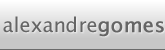I’ve been working on the transfer of a few domains of my company to a new server. I’ve been having some problems and testing stuff is not always simple. Here are some of the commands and links I found very useful:
ipconfig /displaydns
Displays the Windows cached DNS
ipconfig /flushdns
Clears the Windows DNS cache
nslookup domain.com
Resolves the domain.com IP
nslookup
This command, without arguments, enters the batch mode. You can write a domain and it will resolve it. By default it uses the system’s DNS servers but if you type the command “server desired.server.com” (or the IP), all the next queries will be performed using that server.
The are also some very useful websites to help with this issues, specially this two:
http://www.dnsstuff.com
All sorts of queries about the domains. It also has a Firefox toolbar, that you can easily activate/deactivate with the F8 key, allowing you to quickly find whois and other data quickly.
http://www.dnsreport.com
This web application runs a set of diagnostics to the domain name and its DNS servers. It is pretty useful because of finds many common problems with DNS, and Mail, configurations. A Must.
Finally, a old hack, widely used by virus and adware, but still very useful when correctly used. To force a DNS to resolve to one IP of your choice you can edit the file c:\windows\system32\drivers\etc\hosts and add the IP domain.com that you wish. This is very useful in two situations, when you change some domain IP and it didn’t propagated to your DNS server, and also when you wish to run www.microsoft.com from your local IIS. Don’t be mean 😛 😛 😛